Windows 10 has the new Search and Task View buttons on the Taskbar, which are hardcoded to the taskbar in the Tech Preview. They take up valuable space on the taskbar. Although they look like any other regular pinned app, they have no context menu and it is not possible to unpin them. Windows 10 users may want to turn off these buttons. Here is how to get rid of the Search and Task View buttons from the taskbar.
To hide these buttons from the taskbar, we will use the open source app created by MyDigitalLife forums user "vali20". All credits go to his camp.
- Go to vali20's post and download the included app from here: MDL forums. You will need to register there to download the ZIP archive. It's not a big deal actually as MyDigitalLife is a resourceful Windows community.
- Unpack the WinTHButtonHider folder from the zip acrhive you download and then run the following file:
WinTHButtonHider\WinTHButtonHider\bin\debug\WinTHButtonHider.exe
That is all you need to do. Search and Task View buttons will disappear from the taskbar.
To get them back again, kill the WinTHButtonHider.exe process using Task Manager and sign out and sign in back to your Windows account or restart the Explorer shell. That's it.
Source: Winaero



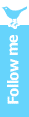
0 comments:
Post a Comment